Hello there, if you Can’t uninstall avg Antivirus from the system then this is just the guide you need. in this guide, you will find Easy and Quick steps to get rid of avg from computers and smartphones.
Avg Antivirus is quite famous and well-known antivirus software that can be used to protect windows, mac computers along with android and ios based smartphones.
avg is available in the free and paid versions and since it’s acquired by avast security the Quality of product has improved a lot. a lot of troubleshooting and errors may also require you to uninstall and reinstall the avg antivirus from the system.
if you are going to use another security software or planning on removing avg for any reason just follow the steps given below till last.
Table of Contents
Uninstall Avg From Windows Computer
Many Antivirus programs have self-defense features and some of times Avg has plugins and leftover files in the system even after you have uninstalled avg in the traditional way.
Before you start removing the antivirus from the system please close all running programs including avg and then Restart the computer.
after restart Follow the steps below and the same steps are useful for Windows 7, 8, 8.1, Windows 10, and Windows 11.
- Press the Windows Key + R Together on Computer Keyboard to open the run program

- Type Appwiz.cpl and click Ok to access the list of programs in computer
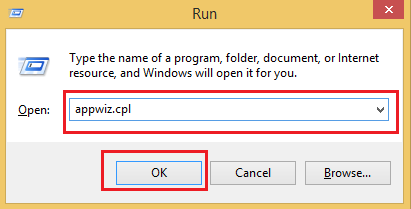
- From the application List Please Locate Avg Antivirus then select it and right click on it.
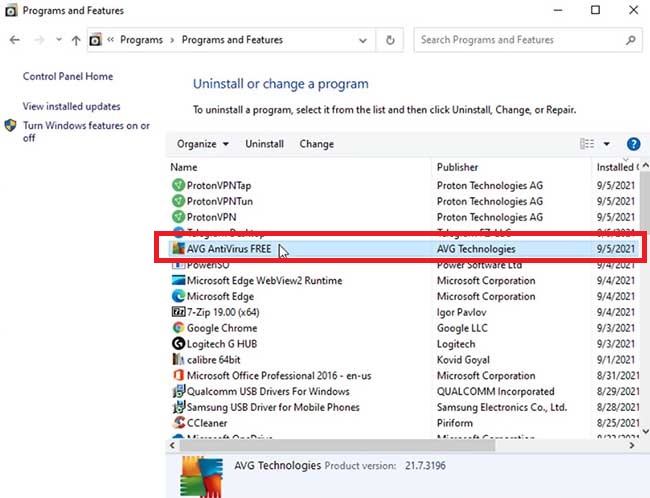
- Now from the options Please Click on Uninstall and confirm the user account Control and click yes
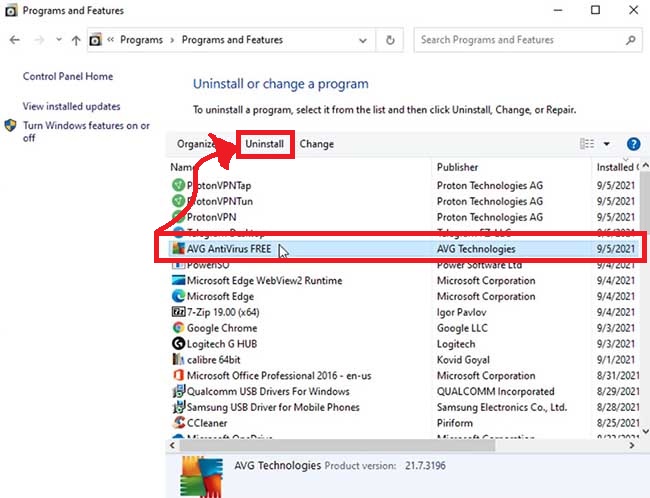
- From next screen the avg Uninstaller will pop up on screen Please Follow onscreen instructions.
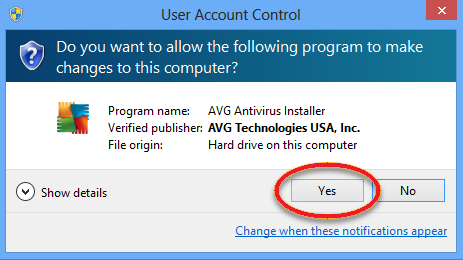
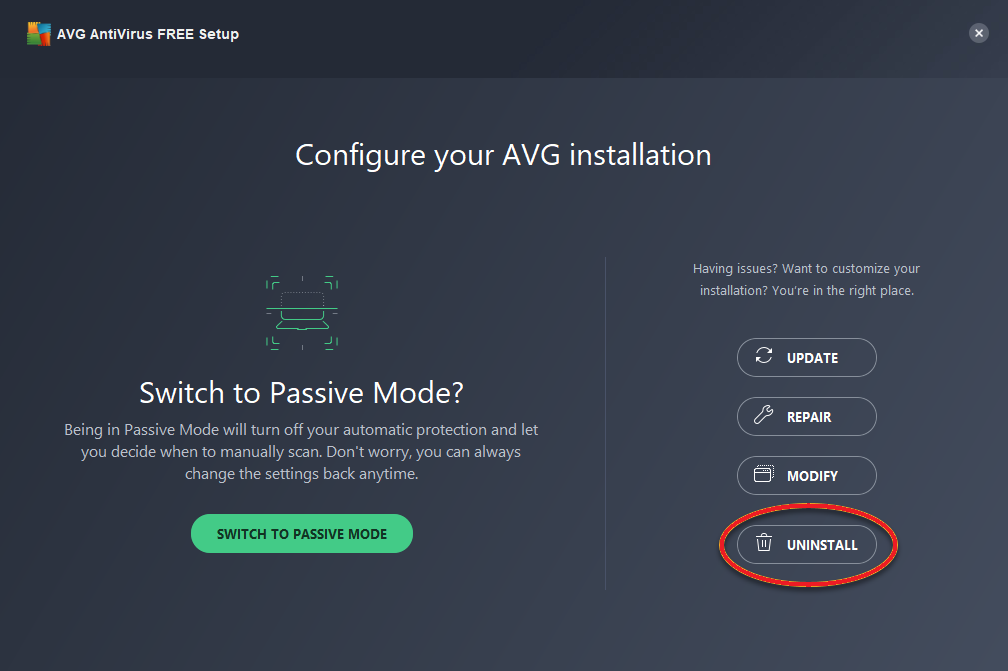
- Click on Uninstall and then Click Yes to Confirm the uninstallation.
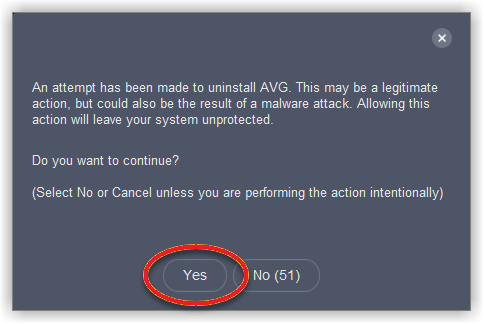
- Wait while the Program Removal is Being Done and once Completed Please Restart the Computer.
- After Restart you should be Good to Go
if you can’t uninstall avg from the windows computer please Skip to the Avg Removal tool method.
Read More about 100% disk usage error in Windows Computer
Now in case you have Mac Computer Please checkout steps Below-
Uninstall Avg From Mac Computer
- From the top menu of your mac computer click on Go and then select Applications
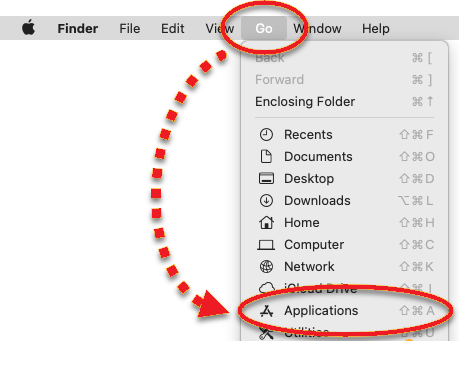
- Under the application box please find the avg program and double click to to open it
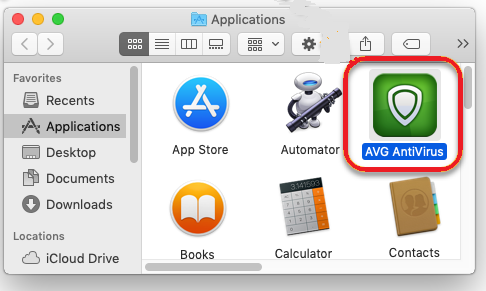
- from the top menu Of mac computer beside the apple icon Please Click on AVG Antivirus

- You will be presented with many options and click on Uninstall Avg Antivirus
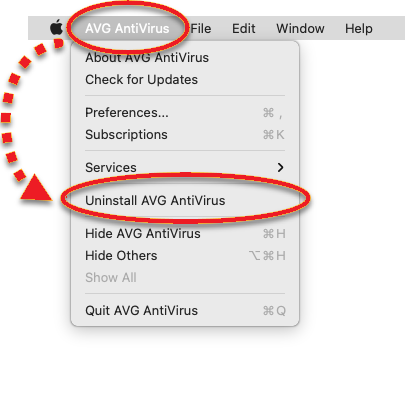
- avg antivirus uninstaller will pop out and please click on Continue
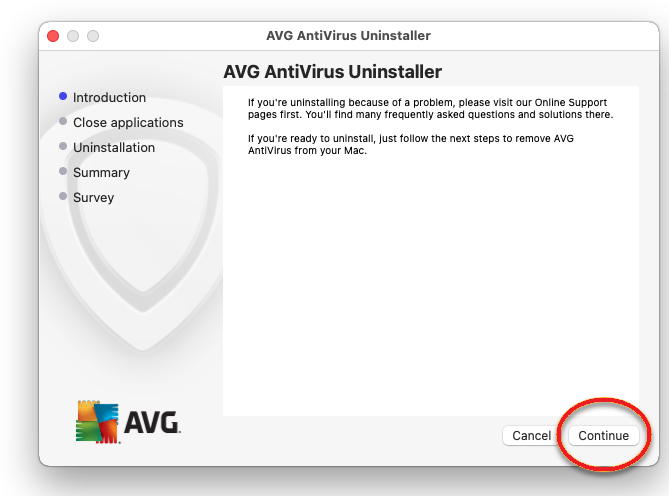
- the system may ask for your mac administrative credentials to confirm the uninstall please type and confirm it
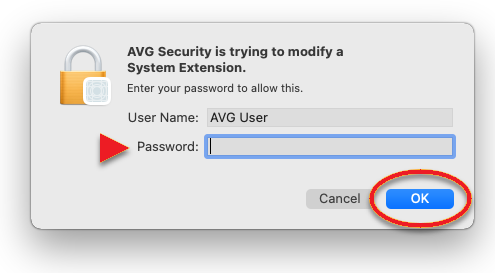
- Once the installtion Gets Completed Please Click Finish and Close the Box to exit it
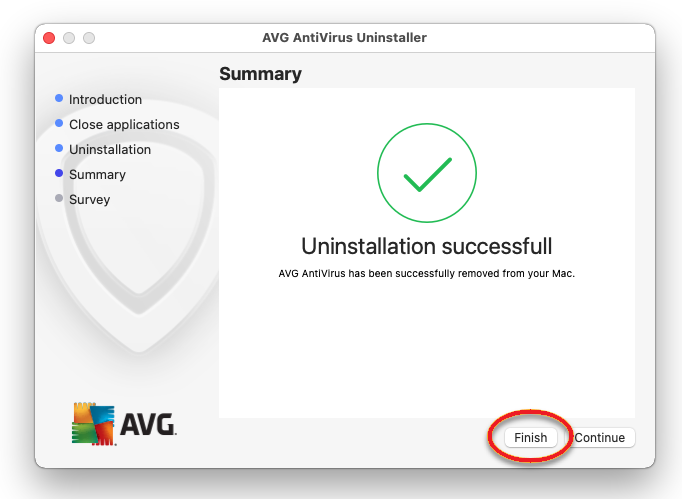
- Resart the mac computer and it should be Good to Go
many users endup getting errors while trying triditional methods of uninstalltion and there is always chances of leftover files and extension using this method.
to Counter these issues and make the installtion an smooth Process one should always use avg removal tool to uninstall avg.
find more information related to how to turn off antivirus on mac
Avg Removal Tool
First Make Sure to close avg antivirus user interface from dashboard then follow the steps given below.
- Now Go to this Link to Download Avgclear.exe which is the avg removal tool for Windows computer
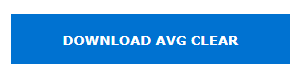
- once the small files of the avg removal tool is downloaded by the name of avgclear.exe Please Locate it from Download Folder

- Right Click on the avgclear.exe and Click on Run as Administrator to Run the Program.
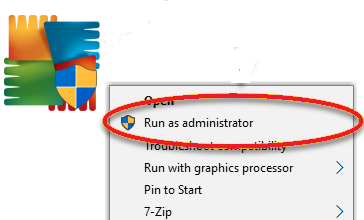
- Confirm Yes the user account Control windows and it may ask you run the Program to Run in safe Mode Click No
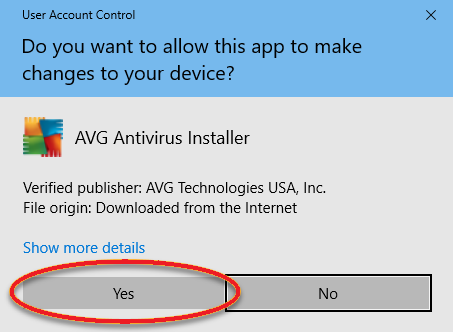
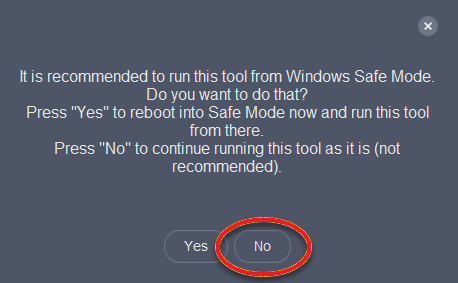
- Select the version of avg Product that you are trying to uninstall then click On Uninstall
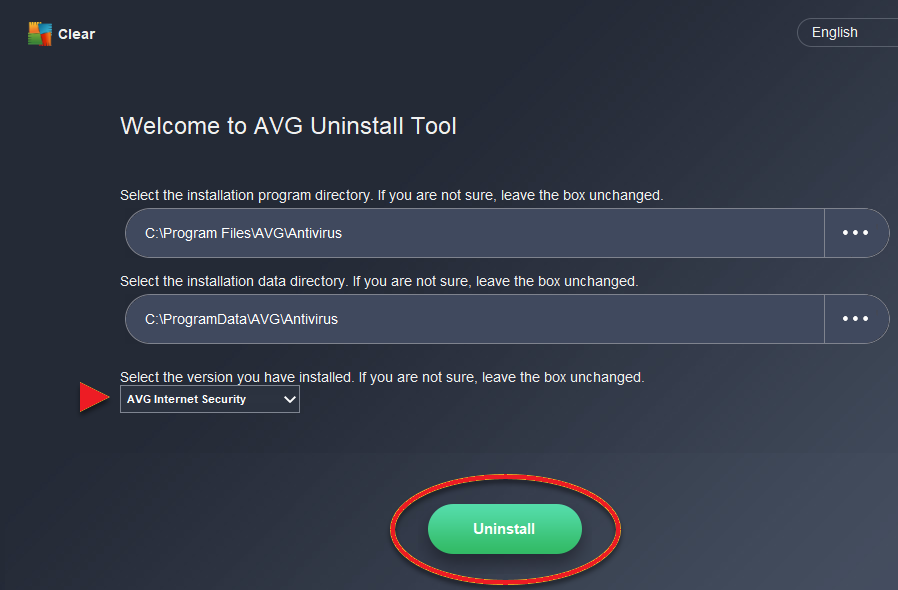
- Give it a minute while it removes the avg Product and its files
- Restart the Computer after removal to refresh the settings and complete the removal.
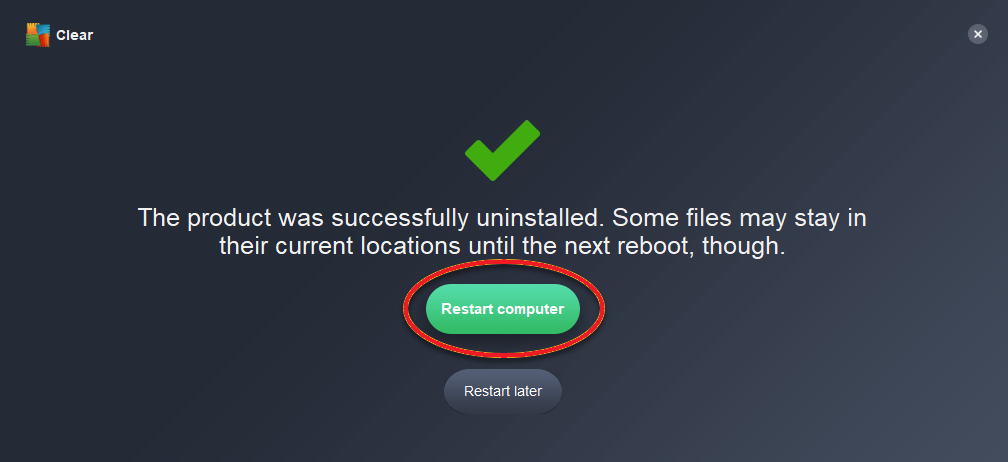
if you still face problems with removal and can’t uninstall avg then its time you try use a third party removal application to get rid of avg antivirus or any other avg product.
leftover files and additional extension in browser may cause further trouble so you have to be extra careful while removing any antivirus program.
many users have reported that there computer is been slow after uninstalling or installing the computer.
Third Party Removal Tools
there is bunhc of tools available online that can be used for free and still work great when it comes to uninstalling the product. many cleaners apps also have this feature such as ccleaner or iobit uninstaller.
in this case we will recommend using free revo uninstaller tool to get rid of avg antivirus or other avg products. here is how you do it-
- First Close all other Program and Go to this link to download the free revo uninstaller Program
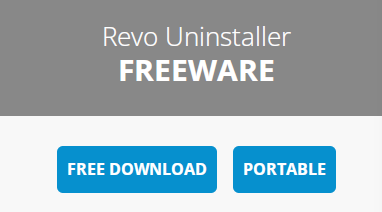
- After you have it downloaded Please Right Click on the Revosetup.exe file to Run as administrator
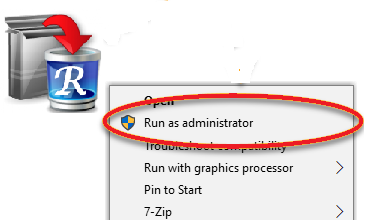
- Click Yes to Confirm the user account Control and Choose You Language
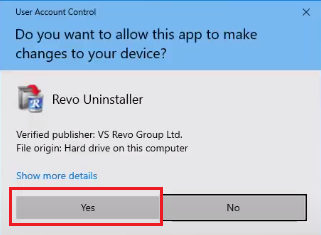
- Agree with User Agreement and click Next and then click Next Again to create desktop shortcut Icon
- Click on Install and let the program setup in computer complete.
- Finish the Setup and the application will be launched automatically.
- Now it will scan the Programs installed in your computer
- Select your avg antivirus or Avg Product that you wish to Remove and right click on it and Click Uninstall

- Now revo uninstaller will auto create a restore point Please Give it minute or two.
- the revo will analize the program and all its files From next option Select Moderate And Click scan
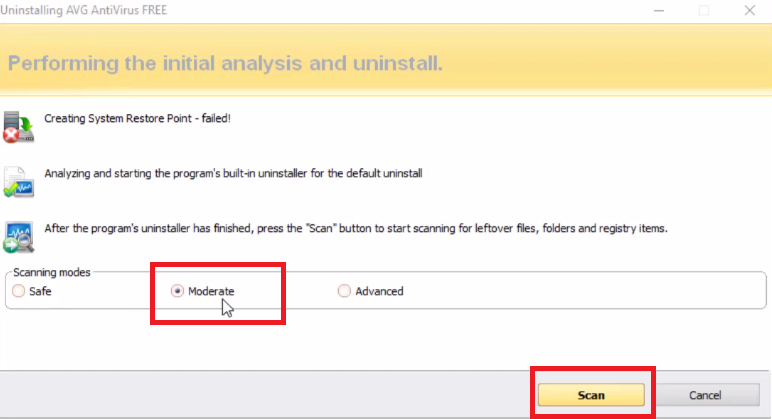
- From next options Select all and delete it and then select all leftover files and delete it
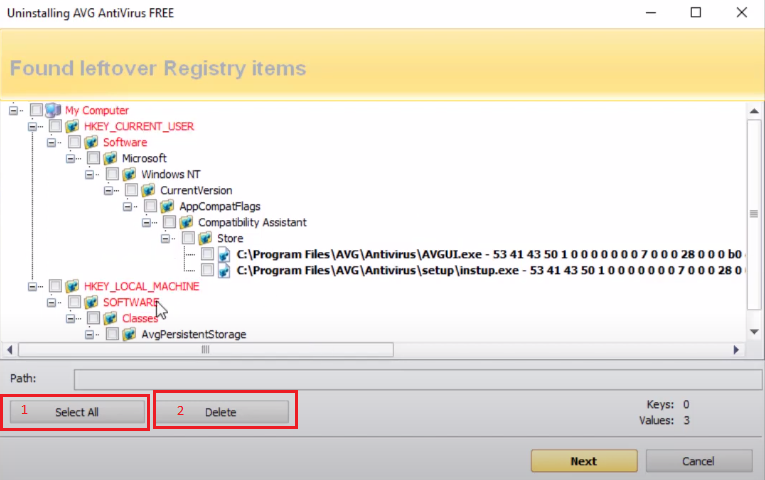
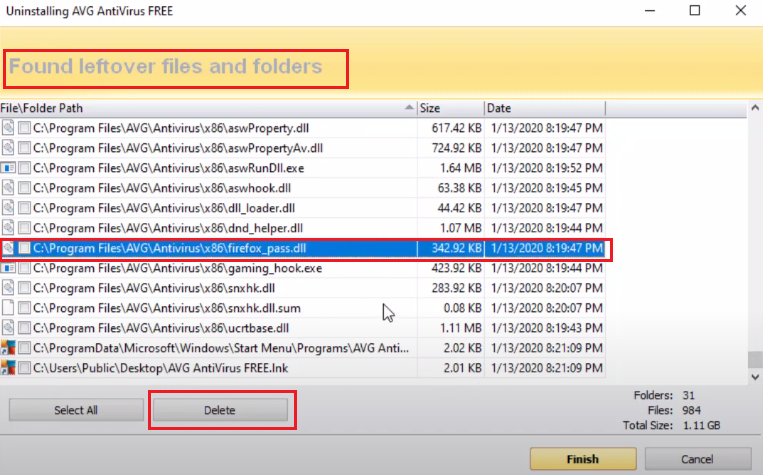
- follow the onscreen instractions to remove and uninstall any program from you wish
- Finish the removal and restart the computer.
Read More about How to stop fake virus alerts
we hope all of these information helps you uninstall avg products. if you have any further Questions Please ask your question from us and let an cyber security expert answers your question.
You can also contact support to get additional technical help. share your feedback via your comments and let us improve our guide for more and more People.
we thank you for reading at our Community.
