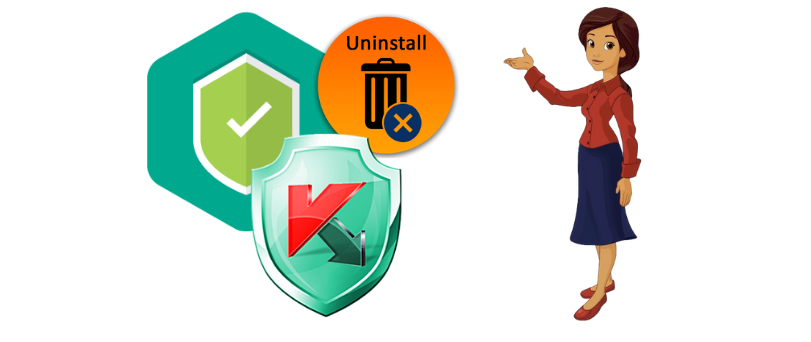Hello there Kaspersky is a good Antivirus, Antimalware security software. the company had to face some rumors and controversies with its data sharing and extracting policy. However, it’s all been cleared now and the effectiveness of the Kaspersky was never in question as it has great in-depth scanning.
in this article, we help you with easy methods on how to uninstall Kaspersky from a computer, tablet, or smartphone. many users have reported facing problems and asked us why they can’t uninstall Kaspersky or why do they keep getting Kaspersky pop-ups and notifications even after the removal of the software.
Let’s start with basic Methods first-
Table of Contents
Disable Kaspersky Self Defence Mode
Just like all good antivirus programs Kaspersky also has a self-defense mode that reinstalls or stops the Kaspersky uninstallation process. this feature is built-in settings that keep your antivirus protected against any malware or script potentially trying to uninstall Kaspersky.
It’s a great feature but it might cause problems while doing the uninstallation on purpose. here is how to disable Kaspersky’s self-defense.
- Open the kaspersky Antivirus dashboard and from user interface click on Settings
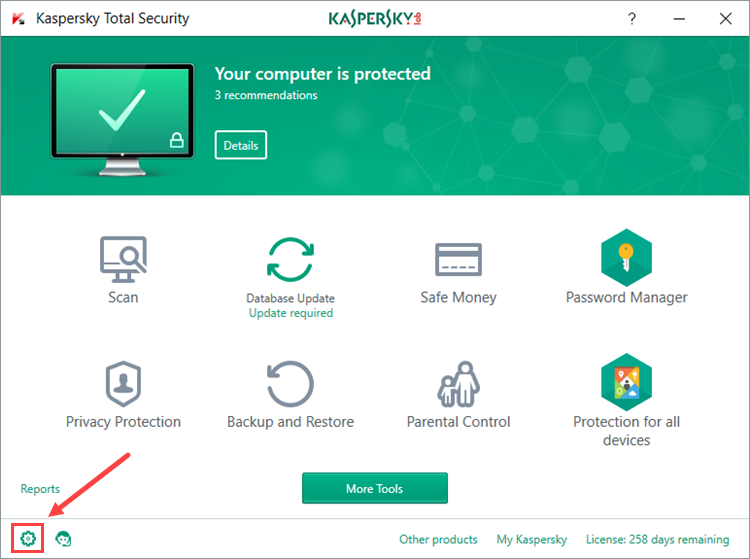
- go to Additional → Self-Defense.
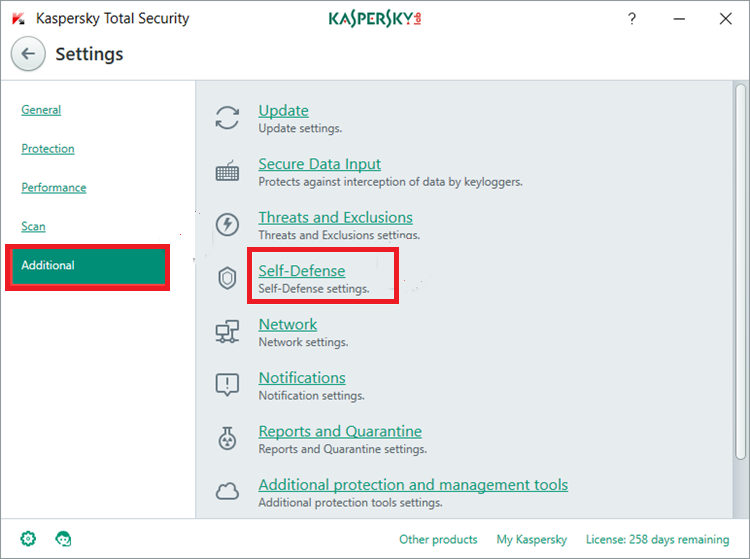
- uncheck the box in front of enable self defense
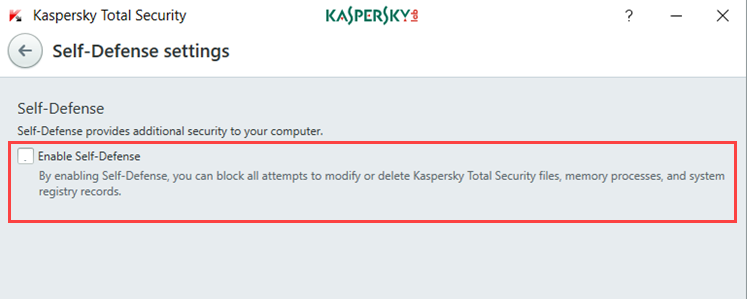
- click on Save Button to save changes and Exit the user interface
How to uninstall Kaspersky from Windows PC
- Press the Windows Key+ R Together to open the run Box at the bottom left of screen.

- type appwiz.cpl and click OK to open the installer program list
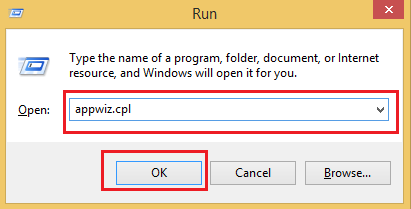
- under the program list select the kaspersky program and right click on to select Uninstall
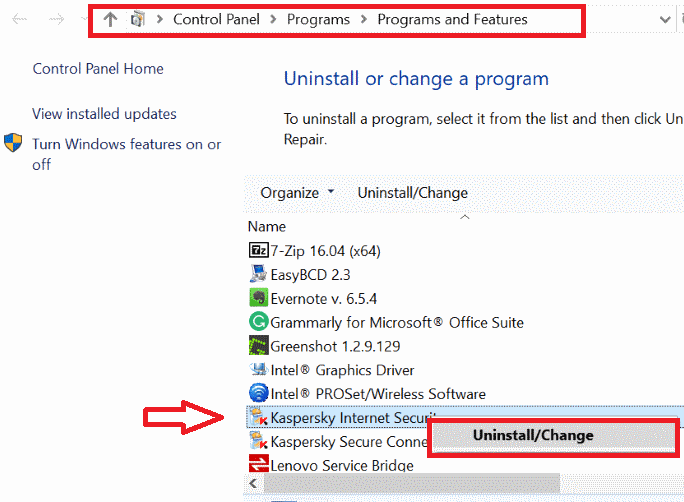
- now you will see the kaspersky uninstaller window, please follow onscreen steps to uninstall kaspersky from pc
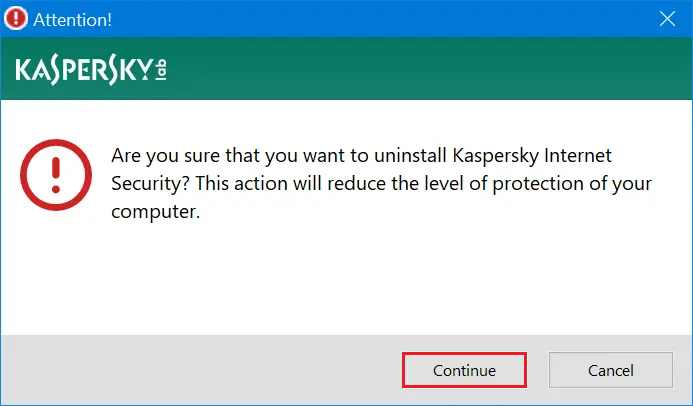
- confirm the removal and restart the computer once the process is done.
now some of you fail to uninstall Kaspersky using this method, for users having trouble with uninstallation should try the Kaspersky removal tool.
also Read about url blacklist and how to manage it
Use Kaspersky Removal Tool
Kaspersky removal tool known as kavremover tool can be downloaded from the official website of Kaspersky. here is the download link. Please click on the download to get the setup files.
- Double click on the downloaded setup files and run the application
- confirm the user account control window and accept the end user license agreement
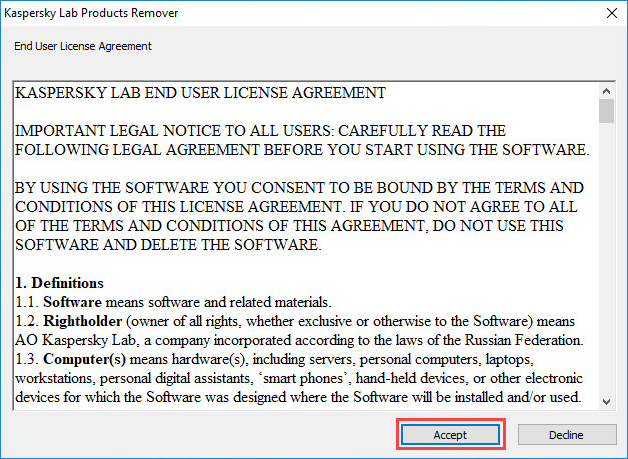
- On Next step Please enter the captcha or code shown in image and select the Product installed on pc.
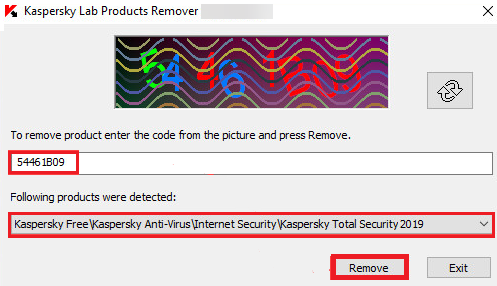
- Click on Remove and start the removal process, once its completed please restart the computer.
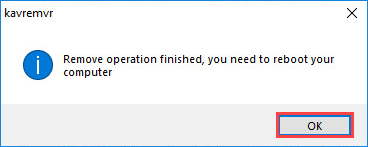
For mac computer uninstaller please click on the link to download kaspersky uninstaller for mac
Hopefully, this will help you get rid of Kaspersky products installed on the system.
now if you have a mac computer there is another method please follow the steps provided below-
Uninstall kaspersky from mac
- Please Open the kaspersky application user interface
- from the top mac menu please click on Support
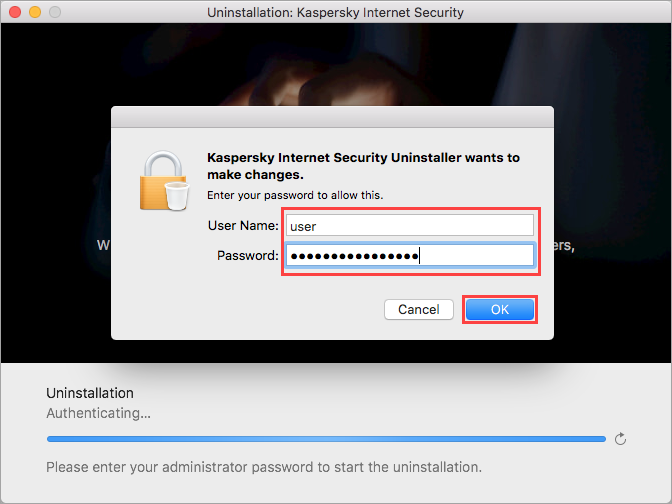
- Confirm the uninstall and type the username and password of computer when asked
- once the uninstallation is completed please click on Quit
One can also use the third party removal tool such as iobit uninstaller, ccleaner or revo uninstaller.
Read more information about 100% disk usage-related problems
Use third party apps to remove kaspersky
in this case first you need to download the uninstaller application, for this case lets take the example of revo uninstaller.
- First download the Revo uninstaller from the official website.
- doubble click on the revo setup files and run the application
- accept the terms and eula agreement and install the revo uninstaller to create a desktop icon.
- now from desktop screen please open the revo uninstaller user interface
- let it scan the programs installed in computer and select the kaspersky Product and click on uninstall
- follow the onscreen instractions to scan the kaspersky and its leftover files from system
- restart the computer after removal to refresh the settings.
we hope all of these methods help you find the exact solutions. if you have any question please ask here on chat section or contact support.
Comment below if you have any feedback or suggestions for us to improve the guide.