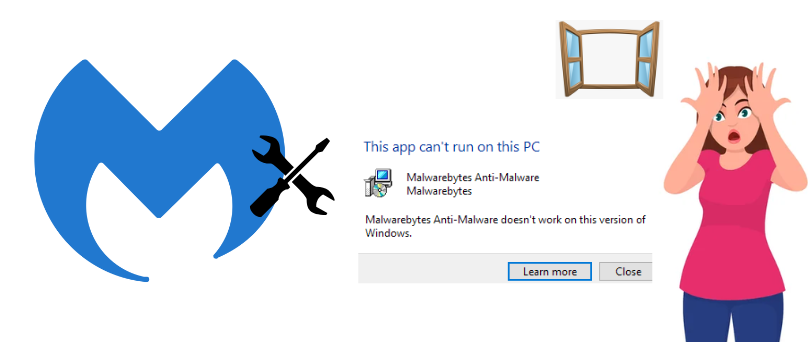Hello there, if your Malwarebytes Won’t open then use these detailed Guides to Get the Malwarebytes working again. find all information behind the problem and get multiple methods to fix the problem.
Getting problems with antivirus is common however when the antivirus is not opening it’s a serious problem and it must be rectified as soon as possible to keep your system protected.
Malwarebytes is well known and popular among users around the globe. First, you must understand the issue and cause behind the problem-
Table of Contents
Why is Malwarebytes Not opening?
- Outdated Malwarebytes Software
- Restricted Firewall and Limited User access
- incorrect installation of the Malwarebytes
- Corrupted Files in the system or Outdated Version of O.S
Now that we know the possible problem let’s talk about solutions and start with basic and easy steps.
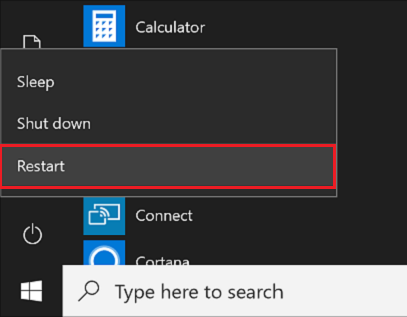
- Restart your computer and make sure you are login with the admin account or user has admin rights.
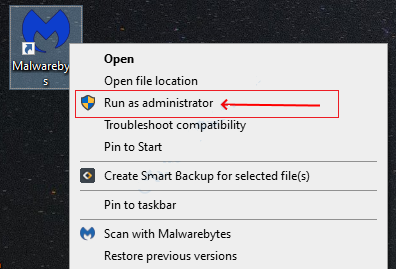
- locate the Malwarebytes icon on the desktop select it and right-click on it to run as administrator
- this should get it running but anyhow if it does not work try different methods given below
sometimes there are some other programs that may cause conflict or interference with Malwarebytes. to solve this type of problem one must start the computer with safe mode with networking then update the software.
Read Malwarebytes Review in case you are not sure about the application or planning to upgrade it to the premium version.
Start the Computer in Safe Mode
- Press the Windows Key+ R together on the computer Keyboard to Open the Run Program

- type Msconfig and Press Ok to open the system configuration Windows
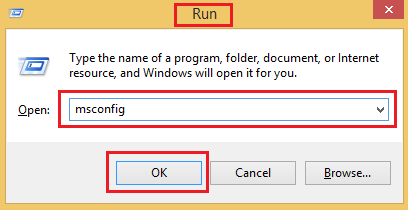
- Please Select Boot From the top Options and then check The Box in front of safe Mode and select Network
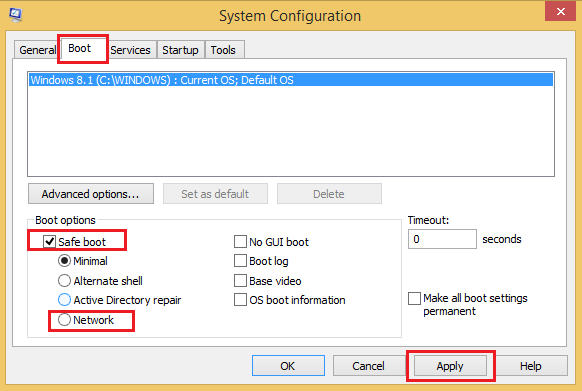
- Apply the Settings and Click Ok then choose to restart the computer Now it will start with safe mode with networking
in safe the computer loads only limited programs from start and it will cut down on many factors that will help you troubleshoot the Malwarebytes application. under the networking mode, internet access will be enabled, now follow the steps below-
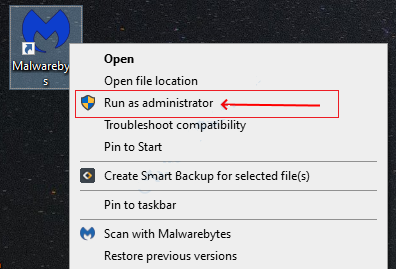
- Go to the desktop icons and select the Malwarebytes desktop icon and right-click on it to run as an administrator
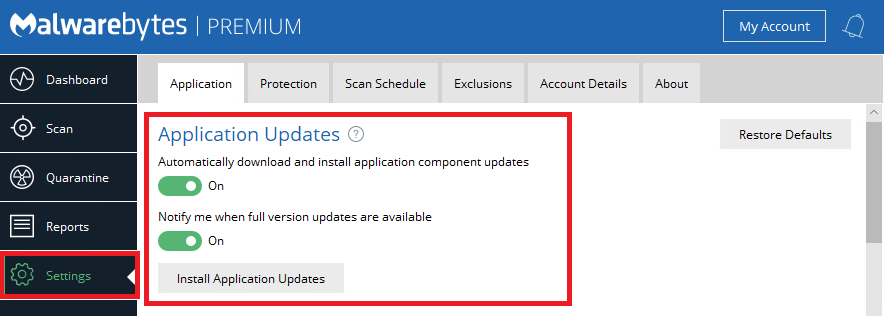
- this should open the application please Go to settings and update the Malwarebytes to the latest version availed
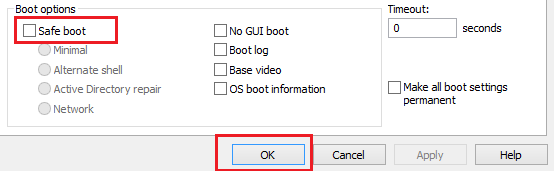
- now use the same steps above and open the system configuration and uncheck the box in front of safe Mode

- apply the settings and click ok to restart the computer and it will start the computer in normal mode.
this should fix the problem however if you find this method bit hard to follow please update the Malwarebytes manually to the latest version available.
Update the Operating system
you need to understand that any program that you run on a computer is running on the platform of that device like Windows Computer, Mac OS, Android, and ios platforms. these platforms require regular updates to fix bugs, performance, and glitches.
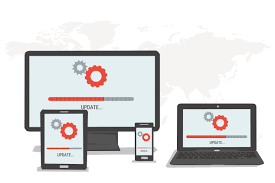
to fix the compatibility issues, please update your computer operating system to the latest version. Go to the settings options of your device and locate the updates options. check for the latest updates and see if that is what solved your problem.
Update Malwarebytes to the latest version
when you can’t open the Malwarebytes user interface then update the Malwarebytes from the toolbar of your windows computer.
- Please locate the Malwarebytes icon from the toolbar or click on the upwards arrow to show hidden icons.
- right-click on the Malwarebytes toolbar icon and then choose the update from option
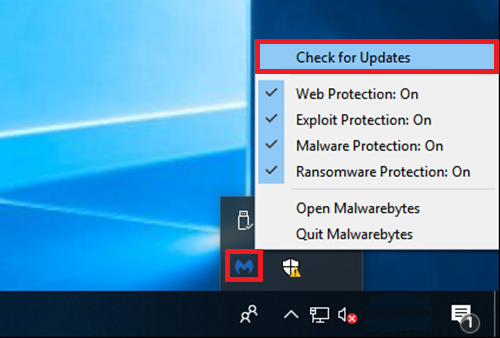
- make sure you have the active internet connection and now it will be updated to the latest version of Malwarebytes
- it will show a pop up saying that its been updated then restart the computer and this should fix the problem.
if you have recently installed Malwarebytes or your computer is already infected with it then it might cause a problem and Malwarebytes won’t open or run the scan.
to troubleshoot the problems there is a tool called Malwarebytes chameleon. It’s a malware removal tool that also helps you troubleshoot malware-related problem. Malwarebytes has discontinued the use and support of Malwarebytes chameleon.
Uninstall/Reinstall Malwarebytes
if the above steps Do not help you and Malwarebytes ui is still not able to open the dashboard then remove the program and reinstall the latest version of the software.
- Press the Windows Key +R together on the Windows Computer keyboard to open the Run Program.

- type appwiz.cpl and click on Ok to open the installed program list in the computer
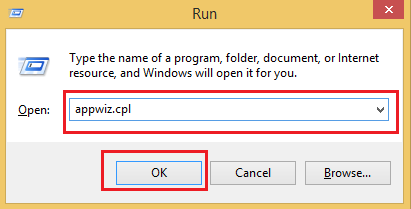
- select the Malwarebytes antivirus and right on it to select uninstall
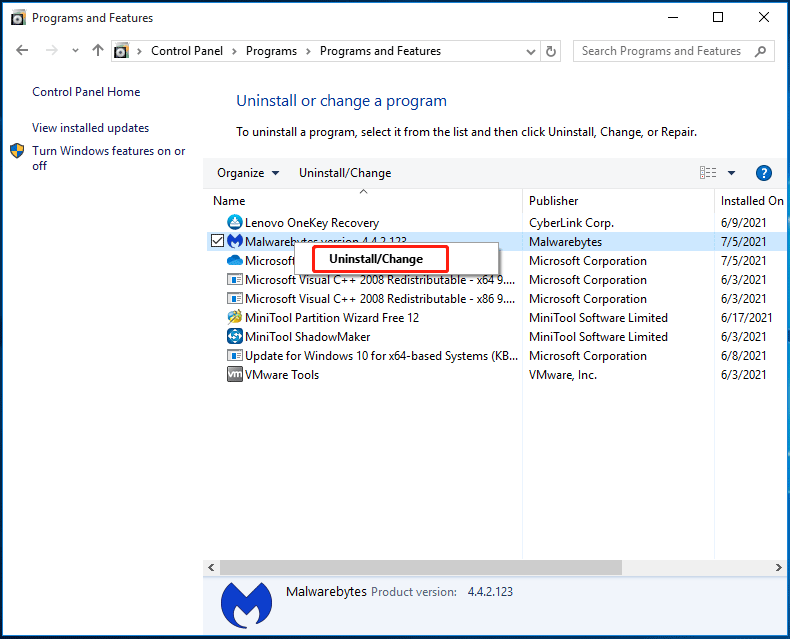
- follow the onscreen instructions to remove the files and malware application and restart the computer.
- Now login to your Malwarebytes account or go to official website of malwarebytes to download the latest version of the software.
- run the downloaded files of Malwarebytes and install the application.
in case you have a mac, android, or ios devices check out more methods to uninstall Malwarebytes from the system and then reinstall.
we hope all of these methods will help you find the accurate solutions that will help you. please comment below and let us know any feedback or suggestions.