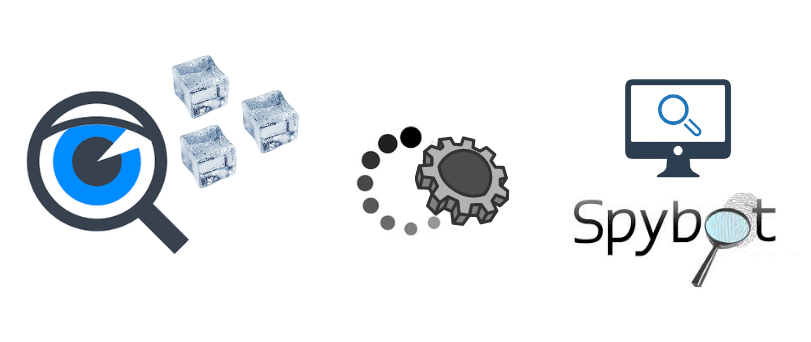Hello there, today in this post we will help you understand why Spybot freezes during the scan and how you can get rid of this problem. before we jump to the solution part let’s understand the possible reasons behind the trouble-
Spybot helps you remove malware, spyware, and adware from the hard drive and ram of your windows computer. Spybot is an additional search and destroys software that is compatible with almost all antivirus programs.
Table of Contents
Why does Spybot Freezes During Scan?
there are number of possible factors that could interrupt the workings of the Spybot application. here are the most common issues-
- Corrupted Windows Core Files
- An outdated or corrupted version of the Spybot software
- Software Conflict Among Security Softwares
- temp memory and cache and cookies
- Too many restore points
Now that you know the possible reasons let’s talk about the solutions and start with the basic troubleshooting steps.
Quit the Spybot application and restart the computer to refresh the system settings.
Disable Any Other Antivirus or Security software
if you have any other antivirus program it’s possible that it may cause some conflict with Spybot. to solve these issues please open the user interface of your existing software and from settings please disable the antivirus temporarily.
Here is an example how to disable mcafee antivirus temporarily
if you have any VPN or other security-related program please disable it for some time while you are using Spybot scan.
Update and Adjust Spybot Settings
if you have an outdated version of the software or settings are not configured properly within the application then you may face issues during the scan.
always use the improved and latest version of the Spybot to scan the computer. here is how you update Spybot to the latest version-
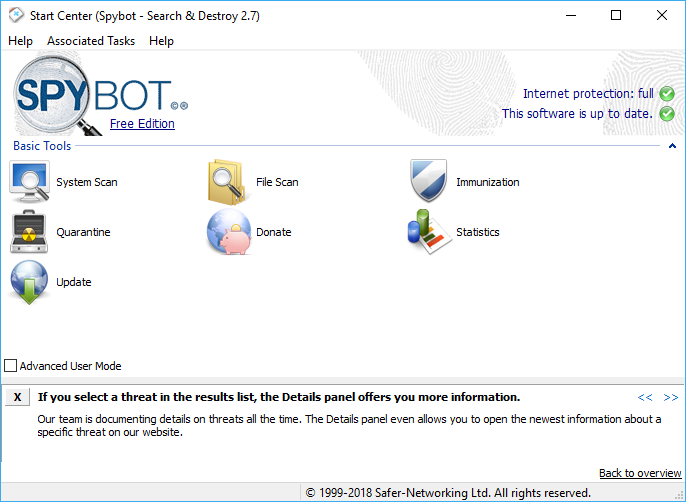
- open the Spybot from the desktop icon and click on the menu to access the navigation panel from the user interface
- from the settings please click on updated and make sure you have the latest copy of the software.
restart the computer after the update and please run the computer is safe mode.
Run the Spybot Scan in safe mode
this is the most effective method to help you fix the problem where your Spybot freezes during the scan. please use the provided steps below-
- Press the Windows key + R together to open the run program.

- type MSConfig and click on OK to open the system configuration
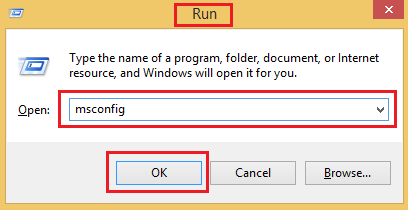
- Click on Boot from the navigation panel and check the safe boot and select network
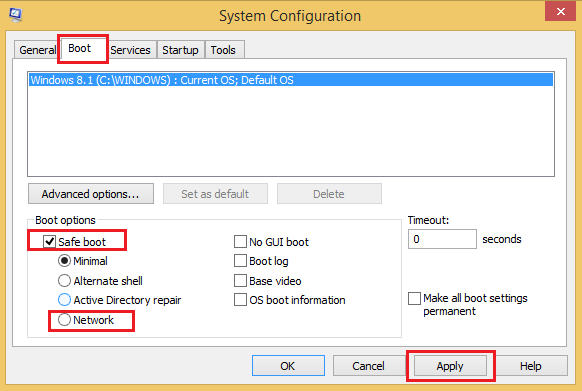
- Please click on Apply and then Click Ok to exit the box

- Select restart to let the settings into Effect, now run the Spybot application, and let the Spybot scan the system.
Clean the system of cache and temp memory
its been observed that sometimes due to temp memory and cache memory you might face issues. here is how you manually remove them. you can also use any Goof cleaner app to clean the junk, cookies, and cache memory of the system.
- Press the Windows Key + R together on keyboard to open the run program

- type %temp% and click ok to open the temp memory folder
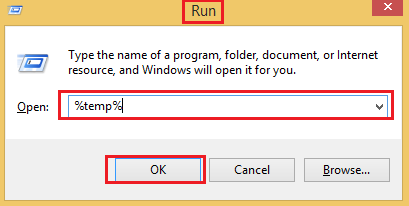
- Press Ctrl+ a on the keyboard to select all the files and click on delete from the keyboard
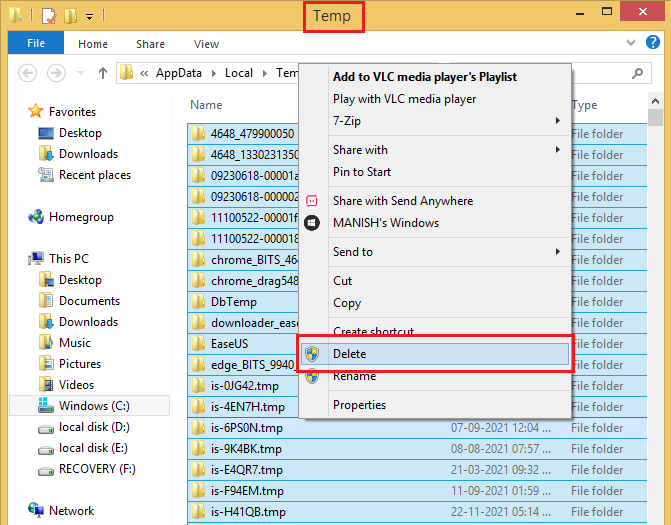
- Skip any files that require admin authorization and complete the task
Now, let’s move to delete the cache from the system.
- Press the Windows Key+ R Together and open the Run Program

- type CMD and click ok to open the command prompt
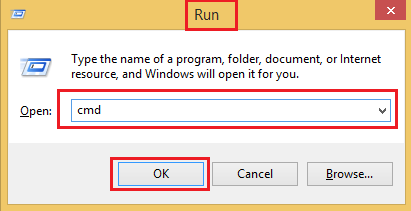
- please type ipconfig/flushdns and press enter to clear the DNS resolver cache.
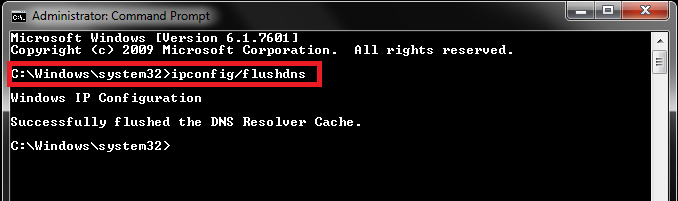
- Please exit the command prompt
Perform a disk cleanup
- From the desktop screen please click on the windows tiles and type disk cleanup
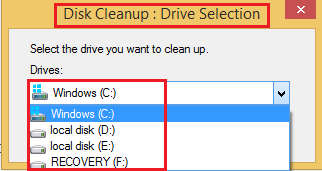
- Click to open the utility and select the driver one by one and click ok so that it can calculate the files
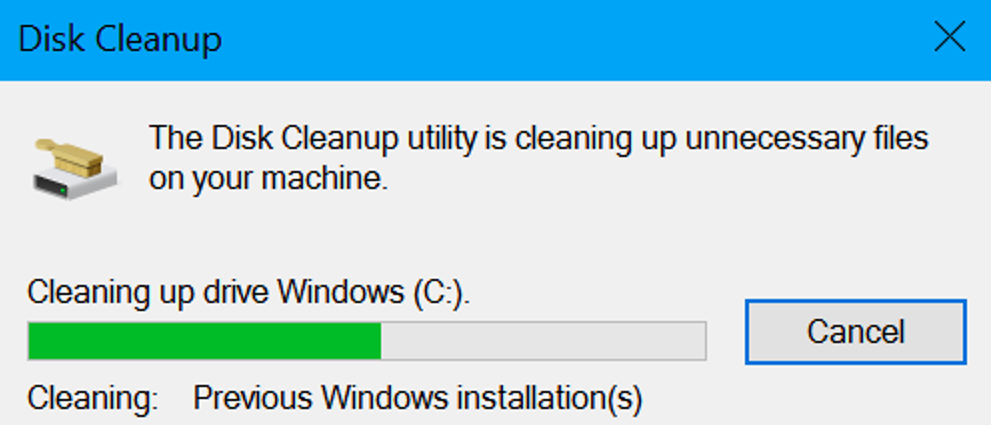
- delete the files when asked and complete the task
- now do the same steps with other drives of your system
once the task is complete please restart the computer and try to scan it with Spybot.
Read more about 100% disk usage error in windows computer
in case your Spybot has stuck during the scan again please contact support and ask for help. if you have any questions regarding this issue further please let us know.
please share your valuable comments and feedback in the post so we can improve it further to help more and more users.